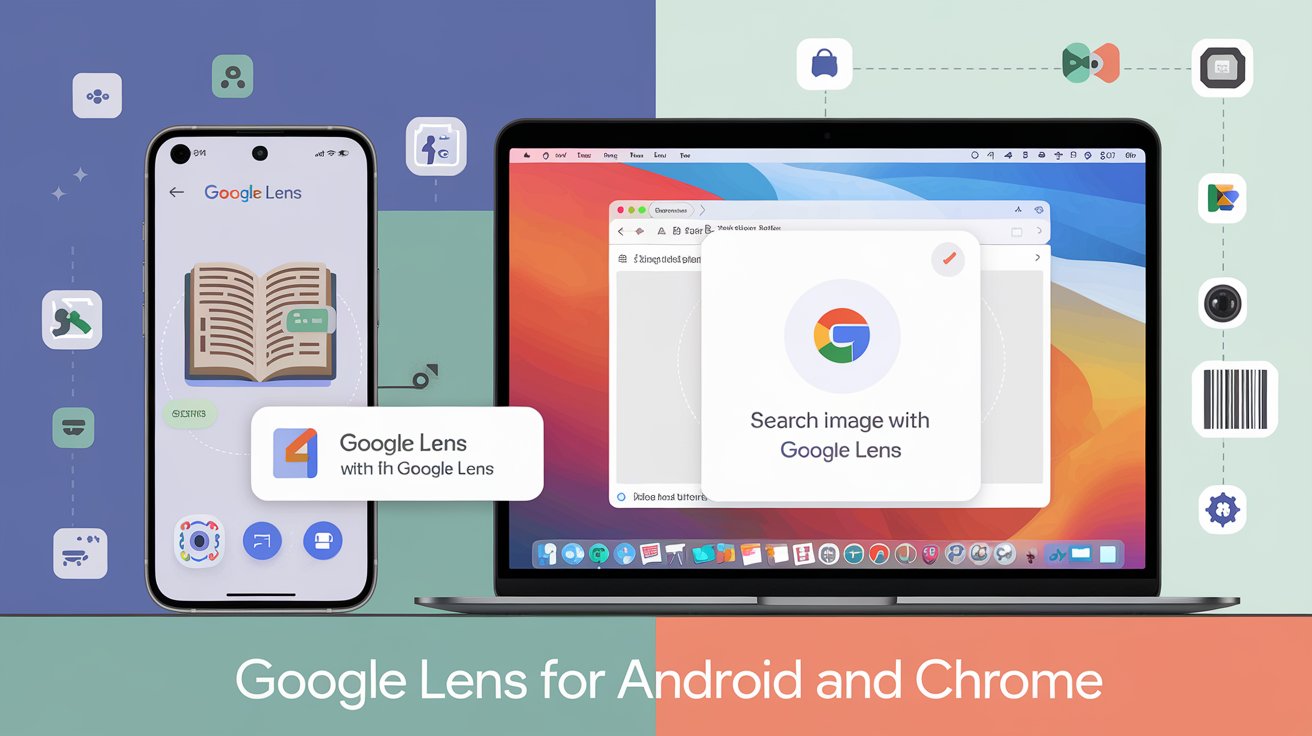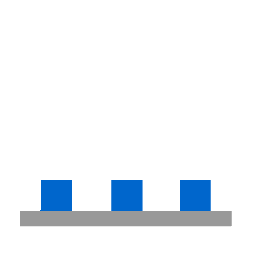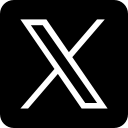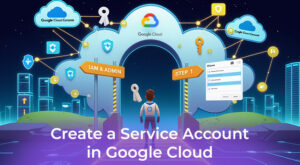Introduction
In today’s digital world, visual search is changing how we interact with content. One of the most powerful tools leading this change is Google Lens for Android and Chrome. Whether you want to identify an object, translate text, or search an image, Google Lens makes everything quick and easy. In this guide, we’ll show you how to use Google Lens for Android and Chrome, its features, and the best ways to get the most out of it.
What is Google Lens?
Google Lens is a visual search tool by Google. It uses your camera or images to search, identify, and provide helpful results. You can use it to recognize objects, scan text, translate signs, find similar images, and much more. Google Lens for Android and Chrome makes daily tasks faster and smarter.
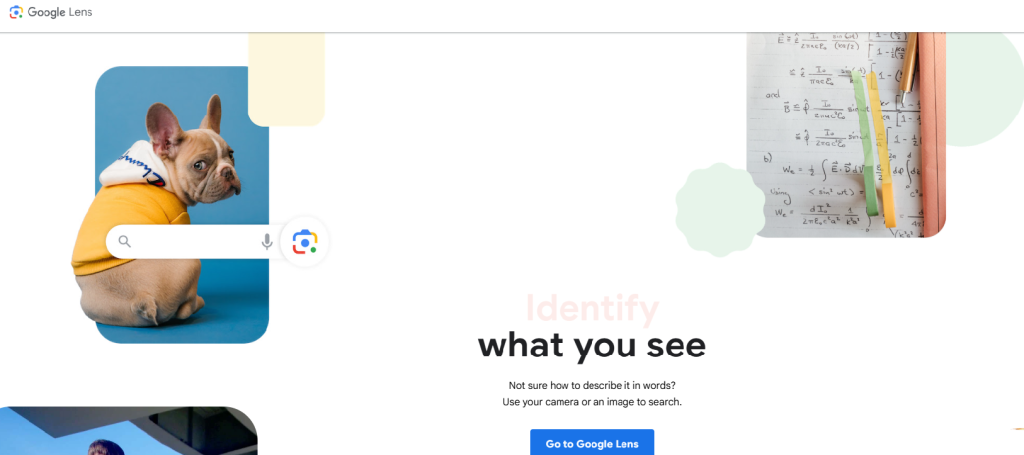
Why Use Google Lens for Android and Chrome?
People are now searching more with images rather than typing long queries. That’s where Google Lens for Android and Chrome comes in. It helps users:
- Save time
- Improve productivity
- Get real-time translation
- Identify things visually
- Shop online quickly
- Copy or extract text from images
It’s faster, more accurate, and easy to use—no technical knowledge is needed.
How to Use Google Lens for Android
Google Lens for Android is already integrated into most Android phones. It can be accessed through the Google app, Google Photos, or even directly from the camera on some devices.
Methods to Access Google Lens on Android:
- Google App:
- Open the Google app on your phone.
- Tap on the Google Lens icon in the search bar.
- Point your camera at the object you want to scan or identify.
- Tap on the screen to select the area, and Lens will show results.
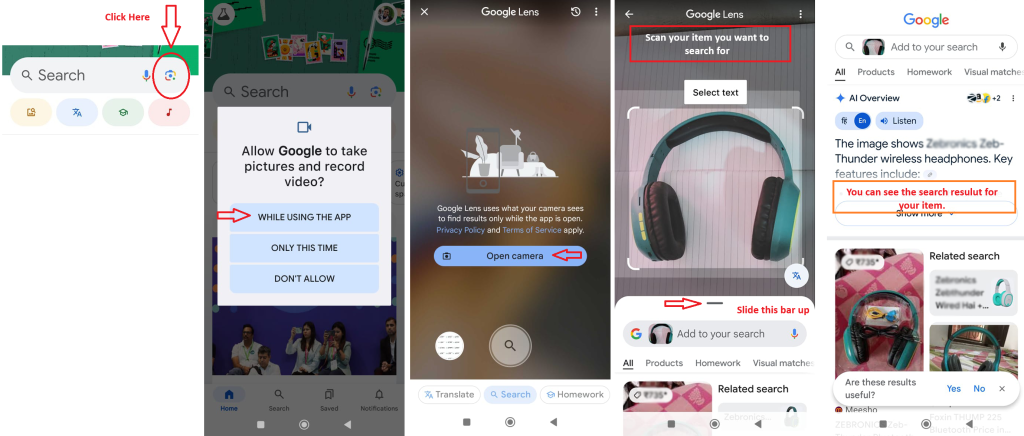
1. Google Photos:
- Open any image in Google Photos.
- Tap the Lens icon at the bottom of the image.
- Lens will scan the photo and provide information, links, or translations.
2. Native Camera Integration:
- On some phones like Pixel, Samsung, and OnePlus, Google Lens is already a part of the default camera.
- Just open the camera, swipe to Lens mode, and start scanning.
Top Features of Google Lens for Android
- Instant Translation: Point your camera at foreign language text and see real-time translations.
- Smart Text Selection: Copy text from books, documents, or screens directly to your device.
- Shopping Search: Scan a product to find similar items and prices online.
- Identify Plants & Animals: Easily recognize plants, flowers, dog breeds, or wildlife.
- QR Code and Barcode Scanner: Scan QR Codes and Bar codes without needing a separate app.
- Homework Help: Scan math problems or science questions to get solutions and explanations.
Google Lens for Android and Chrome simplifies both personal and professional tasks using just your camera.
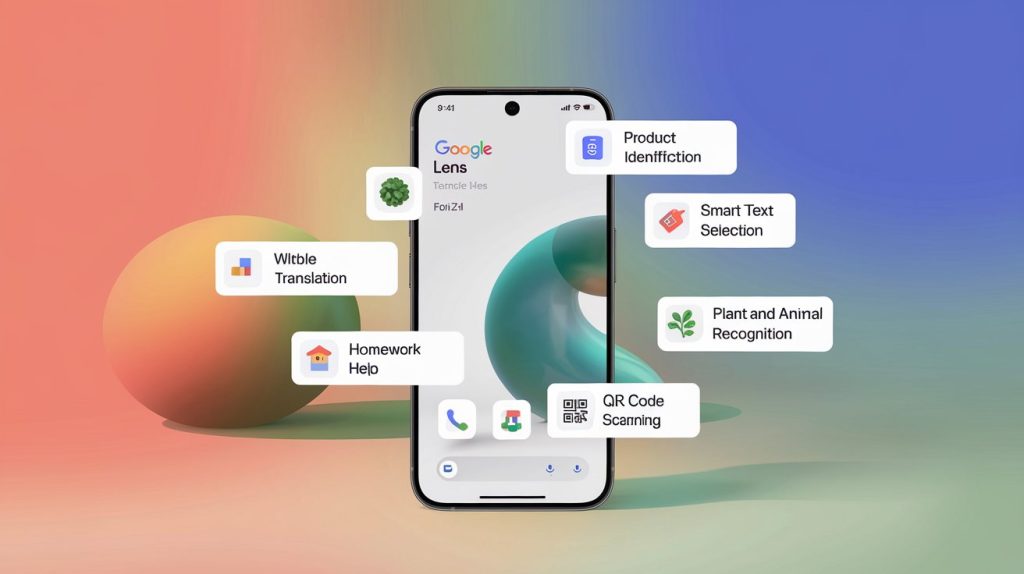
Step-by-Step Guide: Using Google Lens for Android
If you're a beginner, here's a simple step-by-step tutorial:
- Launch the Google app.
- Tap the Google Lens icon.
- Allow camera access (if using for the first time).
- Focus on the object or text you want to scan.
- Tap on the screen to select specific content.
- Explore the results—copy text, search items, translate, or open links.
It’s that easy. Within seconds, you get useful and actionable information without typing a word.
Google Lens for Chrome: Built-in Visual Search Tool
Unlike mobile devices, Google Lens for Chrome works differently. It's not a separate extension or plugin—it’s already built into the Chrome browser. This means you don’t need to install anything extra.
When browsing websites or viewing images online, you can use Google Lens for Chrome with just a right-click.
How to Use Google Lens in Chrome:
- Right-click on any image or area on a web page.
- Select “Search Image with Google Lens.”
- A side panel or new tab opens showing search results.
- See matching visuals, product info, translations, or web links.
This feature makes searching faster, especially when dealing with images or content you can’t describe in words.
Use Cases of Google Lens in Chrome
Google Lens for Android and Chrome is useful in many real-life scenarios. Here are a few common examples:
- Shopping: See an outfit online? Right-click the image and use Google Lens to find where to buy it.
- Research: Scan infographics or text-heavy images for quick web references.
- Translation: Read foreign websites with images containing non-English text.
- Education: Search for book covers, diagrams, or notes in just one click.
- Image Sources: Find where a photo originally came from or explore similar visuals.
Benefits of Google Lens for Android and Chrome
- No need to describe objects in words—just point or click.
- Instant and accurate search results.
- Great for travelers, students, and online shoppers.
- Works seamlessly with Google’s ecosystem (Search, Photos, Chrome).
- Saves time and boosts efficiency in daily tasks.
While using Google Lens in Chrome enhances your visual search experience, organizing your browser with separate Chrome profiles can also make your digital workflow much smoother. If you're juggling multiple accounts or want a clutter-free environment, here’s a complete guide to set up, sync, and manage Google Chrome profiles."
Tips to Use Google Lens Effectively
To get better results from Google Lens for Android and Chrome, keep these tips in mind:
- Keep your camera steady for clear scanning.
- Use natural lighting or adjust brightness.
- Focus on the area or text you want to scan.
- Zoom in if needed for small or blurry text.
- Make sure the object is not too reflective or cluttered.
These small tricks can improve accuracy and user experience.
Google Lens vs Traditional Search
Traditional search involves typing keywords, which may not always be accurate. But Google Lens for Android and Chrome allows visual search—just show what you need, and it delivers precise answers.
With Lens, you can:
- Search products without typing
- Translate signs instantly
- Copy handwritten notes
- Identify anything you see around you
It’s not just a search tool—it’s a smart assistant.
Is Google Lens Free to Use?
Yes, Google Lens for Android and Chrome is completely free. You don’t need to pay for any feature or download extra software. It’s part of your Google ecosystem and is available for everyone to use.
Conclusion: Start Exploring with Google Lens Today
Visual search is the future, and Google Lens for Android and Chrome is already shaping that future. Whether you’re a student, traveler, online shopper, or just a curious explorer—Google Lens will simplify your life.
So, if you haven’t tried it yet, give it a shot today. You’ll be surprised how much you can do by just pointing your camera or clicking on an image.